In a previous article, I sang the praises of LinkedIn ad campaigns and their high view-to-conversion rates. Though commonly overlooked as a social media advertising platform, LinkedIn is great for businesses targeting a more business-orientated, high-income, or educated audience.
If you are a seasoned LinkedIn user or you’ve had success using LinkedIn Ads, you may also want to check out LinkedIn Sponsored Updates. LinkedIn Sponsored Updates allow your company to deliver content directly into the feed of targeted users—even if they are not currently following your company.
How LinkedIn Sponsored Updates Differ from LinkedIn Ads
Prominence. While LinkedIn Ads are typically displayed as smaller images on the top or right side of the page, Sponsored Updates appear much more prominently, popping up in feeds so they are directly in the line of sight while users scroll through their timeline. Sponsored Updates appear side-by-side to important content from news sites, industry authorities, and user connections.
Space allowance. Not only do you have substantially more room for copy with Sponsored Updates, you can include much larger images, as well as infographics, presentations, and videos. With well-written content and quality media, your update will attract much more attention.
Appearance. With large images, plenty of copy, and a prime spot in user timelines, LinkedIn Sponsored Updates look less like ads, meaning users are likely to pay them more attention.
Sharing ability. Traditional LinkedIn Ads don’t permit users to share ads that have caught their eye. Users who are intrigued by your Sponsored Update have the option of sharing it with their connections, spreading your update to an even wider audience of like-minded users.
Who Should Use LinkedIn Sponsored Updates?
If you haven’t tried LinkedIn for social networking or their traditional ad format, I’d recommend checking out my article on determining whether your target audience is on LinkedIn.
If you are a business owner who has had success with LinkedIn Ads, then you should consider adding LinkedIn Sponsored Updates if:
You can provide quality content. LinkedIn users log on to LinkedIn for professional reasons and are not looking to be bombarded with intrusive ads. For updates to be successful, you’ll need to create content that benefits users and piques their interest. Updates should be informative and helpful rather than salesy.
You know your audience really well. One of the most useful features of LinkedIn campaigns is their superb targeting capabilities. Business owners can target their audience by useful criteria such as location, company, industry, and job function. Not only do you need to know your audience in order to find them, but in order to craft content for your updates that speak directly to their unique interests and goals.
You can afford it. LinkedIn Sponsored Updates are set at a $10 minimum per day. If you are already spending $10 on traditional ads, you may want to consider sticking to one or the other.
Creating LinkedIn Sponsored Updates
Think LinkedIn Sponsored Updates might be a good fit for your business? You’re in luck—the process of setting up, monitoring, and managing a campaign is relatively straightforward.
Step One: Create your post
You can do this by posting an update to your company page as usual. Or, if you prefer, you can use a previous post. Whether you choose to create a new post or use a previous one, remember to make sure the content speaks to your target audience and is compelling, professional.
Step Two: Set up a campaign
After logging into your LinkedIn account, you can get started creating a new campaign here. Click on the “Sponsor content” button—you’ll need to add your company page if you haven’t already done so before you’ll be able to select this option.
Choose a name for your campaign that’s easy to remember—only you will see this name, so don’t spend too much time trying to come up with something mind-blowing.
Select the update you would like to sponsor. If you just created this content, it may take a few minutes to appear.
After specifying the post, you can preview how your update will appear on a computer, smartphone, and tablet. If you’re satisfied with the appearance, click next.
Step 3: Select your target audience
You can select the target audience for your update based on a variety of criteria. This includes:
- Location. You can specify country, state, and region.
- Company. You can target specific companies, company sizes, and industries.
- Job title. Search by job title, category, function, and seniority level.
- Skills. You can search for skills your target audience are likely to have by name.
- Gender. Choose male, female, or all.
- Age. There are several age brackets you can choose from.
After you’re finished, your projected audience size will appear to the right of the screen. If you’re working on a budget, it’s a good idea to narrow your audience down to be specific as possible. But remember—the smaller the audience, the smaller your reach.
Step 4: Decide Your Budget
You’ll have two options to pay for your LinkedIn campaign:
Pay when someone clicks on your update. This is a good option if your aim is to drive readers to click and consume your content. You can specify the maximum amount you are willing to pay per click.
Pay every time LinkedIn shows your update. This is a good option if your goal is to simply raise awareness of your company or a certain product or service. You can specify the maximum amount you’re willing to pay every time your update is shown.
Afterwards, you can specify your daily budget. LinkedIn will feature your update as often as possible until the update exceeds that limit. You can also specify how long you want your campaign to run—either indefinitely, or until a certain date. Save your campaign, enter your credit card information, and LinkedIn will start featuring your Sponsored Update instantly.
Step 5: Monitor results
After setting up your campaign, you can preview the post in your campaign manager. You can also see how your updates are performing based on the following:
- Clicks. This refers to the number of times a viewer clicks your update.
- Impressions. Impressions refers to the number of times your update is shown.
- Social actions. Social actions are the actions readers made after seeing your update, such as sharing, liking, or commenting.
- CTR. This is determined by totaling the number of clicks, then dividing that by the number of impressions.
- Average CPC. This refers to the average cost per click.
- Total spent. This shows you how much you’ve spent during the dates you’ve selected.
You can follow these metrics to determine what is working, and what isn’t. Experiment with different tactics—such as posting at different times of the week, targeting different audience, and featuring different types of content—and use these real-time analytics to determine what works best.
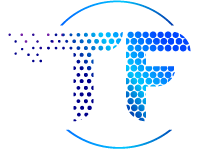


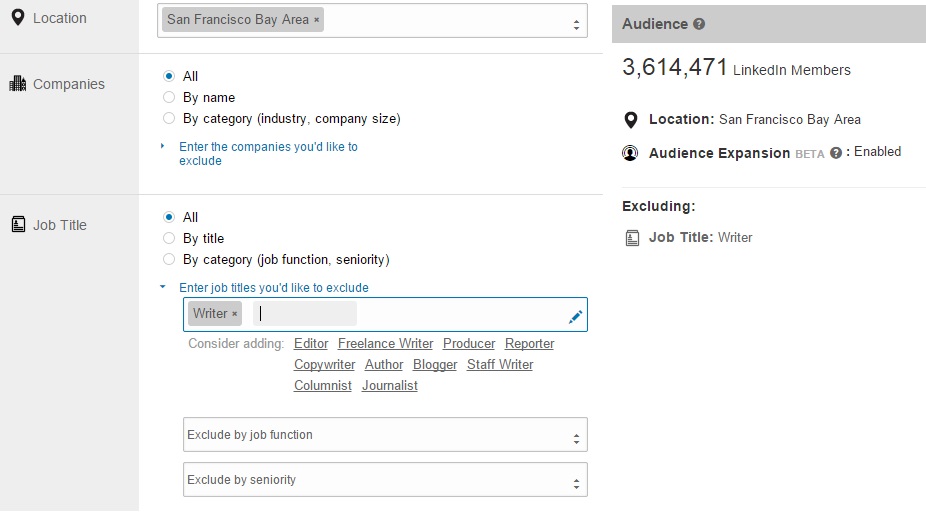

Very good tutorial, Tom. I’ve been wanting to experiment with these Linkedin sponsored updates. I like the idea!
I’m interested to see how these ads work for us.. $10 per day is not a bad buy-in if you have the budget.
The sponsored updates seem to have really good placement within the site. Much better than the standard ads. These could be worth a shot!
This is really Great one , thanks , 🙂