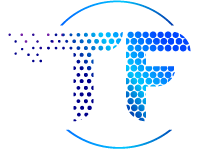If your business hasn’t jumped on the Pinterest bandwagon yet, you’re missing out—and you’re not alone. While there are over 70 million Pinterest users, there are only about 500,000 Pinterest business accounts. It’s somewhat surprising that more businesses haven’t capitalized on the popularity of Pinterest, since the site offers a great opportunity to show off visually appealing products, share infographics, and drive web users back to your site. And that’s just the start of what Pinterest can do—to learn more about successfully utilizing Pinterest and other picture sites, you can check out this post.
Setting up a Pinterest business account is a great way to expand your social media presence, but to get the most out of the picture site you should make sure that your blog and Pinterest page are working together to drive traffic to your site. Fortunately, it’s incredibly easy to make your blog Pinterest-friendly with just a few minor changes. Here’s how.
Include Appropriately Sized Images with All Posts
Every time you publish a new blog post, you should include a relevant image that can be shared on Pinterest. That way, Pinterest users who might not have found your blog otherwise will click on the image and go directly to your post. Conversely, web users who discover your blog and like your images can pin them to their own Pinterest boards, giving your brand even greater exposure.
The most important thing to remember when adding images to your posts is to make sure those images have minimum dimensions of 100×200 pixels. If they’re any smaller, users won’t be able to pin them. Also keep in mind that pins displayed on the Pinterest feed are 238 pixels X the adjusted height, and they expand to 735 pixels X the adjusted height when clicked on, so you need to use high-quality images that will still look good with these dimensions.
Add Images to Older Posts
If you’ve been running your blog since before the Pinterest heyday, you can still go back and add Pinterest-friendly images to those older posts. If your archives are pretty extensive, you may not want to go back and add images to every single post, but look for entries that would benefit from the addition of an image, such as:
How-to Guides. Written descriptions only go so far with tutorials, but images that break down the different steps of a project can go a long way towards helping people learn a new technical skill.
Quotes. Witty and motivational quotes get a lot of shares on Pinterest, so if you have some particularly poignant lines in your old blog posts, put them over a relevant image.
Lists. Quick read posts, such as top 10 lists, are also popular on Pinterest (and most other social media platforms), so try creating an image that clearly illustrates a list on your blog.
Give Your Image Context
You’re going to get the most qualified leads through Pinterest if the people who click on your image actually understand the context behind the image. If you just post a black-and-white image of a 1950s TV, Pinterest users aren’t automatically going to figure out that you’re linking to a post called “How Television Advertising Has Changed Since the 1950s.” If you use an aesthetically appealing font and color to overlay text on your images, you’ll make it easy for Pinterest users to quickly understand what your post is all about.
Add a ‘Pin It’ Button
Even if you don’t have a Pinterest account set up yet, you can still let other people share your images on Pinterest simply by adding a ‘Pin It’ button to your blog. If you use WordPress, you can add this button using the jQuery Pin It Button for Images. Don’t worry if you don’t use WordPress, though; you can also go directly to the Pinterest widget builder to get the Pin It button. When blog visitors hover over an image, a ‘Pin It’ button will appear, allowing them to quickly add the image to their board.
Add Pinterest Follow Button
If you already have Twitter and Facebook buttons on your site, you probably recognize the value of using easy-to-find icons to make it easier for site visitors to keep up with your social media activity. The Pinterest follow button works in the same way, will appear next to your other social media follow buttons, and is incredibly straightforward to add. Just go to the Pinterest widget builder, enter your Pinterest user URL, name the widget, and click Build It. Pinterest will generate code that you can add to your blog to get the follow button.
Add a Pinterest Profile Widget
The profile widget can also be found on the Pinterest widget builder and allows you to showcase up to 30 of your latest pins on your site. Like the follow button, this can help you drive traffic from your blog to your Pinterest profile, and it adds even more visual appeal to your website.
The best way to learn more about how to use Pinterest is to set up a business profile and play around with it. Once you get comfortable with Pinterest, you’ll be able to increase brand awareness and attract leads who might not have discovered your company otherwise.